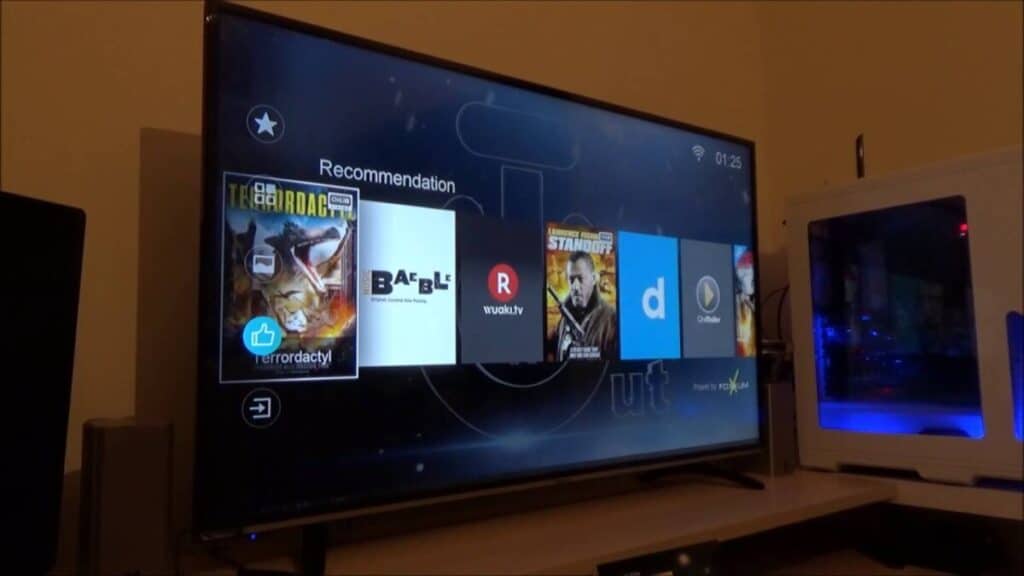Hisense TV Can’t Change Aspect Ratio
By Trae Jacobs,
When you buy through our links, we may earn an affiliate commission.
TVs were manufactured to be square in shape and use widescreen format, but now they are rectangular, and have wider widescreen. What’s being mismatched is in technical terms called “the Aspect ratio”. And if this occurs, you might see black bars at the top/bottom of your TV screen, at each side of the screen, or the frame is zoomed in or out incorrectly.
Television manufacturers like Hisense know that it’s frustrating when the film isn’t spread to the entire screen so they put in a feature in all their televisions where you can change this aspect ratio. But that feature can be faulty hence refusing to change the aspect ratio too. In this article, we are going to look at how you can fix it, why you can’t change it, and how to reset your aspect ratio in case it becomes faulty.
How Do I Fix the Aspect Ratio of My Hisense TV?
Your Hisense aspect ratio is the corresponding relationship between the height of your TV screen to its Width. These are notably represented by X:Y.
The most recent Hisense Smart TVs make use of the widescreen aspect ratio which is 16:9. Older TVs may use the 4:3 aspect ratio which can mimic its square shape. Whichever way, if you don’t fancy the aspect ratio of the content you want to watch, we will show you how you can fix it.
Hisense Smart TV
To fix the Aspect Ratio of your Hisense Smart TV, follow these steps:
- Using your remote, scroll to Settings at the top right part of your Home Screen and click “ok”.
- Scroll down to “Device Preferences” and click “okay”
- Now scroll down to “Picture” then click “okay”.
- Scroll down, and select “Advance Video”.
- Select the “Aspect Ratio”, and change it to whatever fits your screen.
If you would like to learn more about Hisense, check out this article. Now, let’s look for non-smart TVs.
Hisense Smart TVs.
For Non-Smart Hisense TVs, or other models of Smart TVs, follow these steps:
- On your Hisense TV remote, press “Menu”. Scroll down, and select “Picture”, then scroll down to “Aspect Ratio”, and select the one that fits you.
- You can also easily change the aspect ratio by looking for a button labeled “Aspect”, “Zoom”, or “Picture” on your remote. And pressing it to phase through all the aspect ratios.
Different steps are required for different models of Hisense Television. You can choose the one that fits your model.
Why Can’t I Change the Aspect Ratio on My TV?
You should be able to change your Aspect Ratio most times especially if your movie does not fit your TV frame. Sometimes, it is impossible to change your aspect ratio, and this is due to certain reasons. So why can’t you change the aspect ratio on your TV?
Some TVs such as Hisense cannot change their aspect ratio when an HD signal (720p, 1080p, or 4K) is being received. This is because the picture size already fills up the rectangular screen of your TV, and this happens mostly when you stream from cable, or with any other streaming device.
In this scenario, to change your aspect ratio, you need to change it directly by going to settings on your streaming device. You can set your aspect ratio directly on Roku, Amazon Fire Tv, or Apple TV using their remotes.
How Do I Reset The Aspect Ratio on My TV?
Sometimes, the aspect ratio settings may be faulty. It may be that you made a wrong selection, your aspect ratio is no longer changing, or you made other changes to your picture which you aren’t okay with. Don’t panic, we are going to show you how you can reset it.
To reset Aspect on your Hisense Smart TV, do this:
- Using your remote, scroll to Settings at the top right part of your Home Screen and click “ok”.
- Scroll down to “Device Preferences” and click “okay”
- Now scroll down to “Picture” then click “okay”.
- On the new window, scroll all the way down to “Restore to Default” and click okay.
There you have it, you successfully reset your aspect ratio. For non-smart Hisense TVs, all you just have to do is to restore your TV to default. This would change any settings made to your picture size.
Conclusion
Unless you want to watch old TV programs, there is really no need to change your TV’s aspect ratio. Even if you do, it may not look good to the eye if the picture is all stretched. But if there is any need for you to change it due to incorrect ratio, you can do this by following the steps above. Your aspect ratio can’t change? Try also following the steps to reset it.