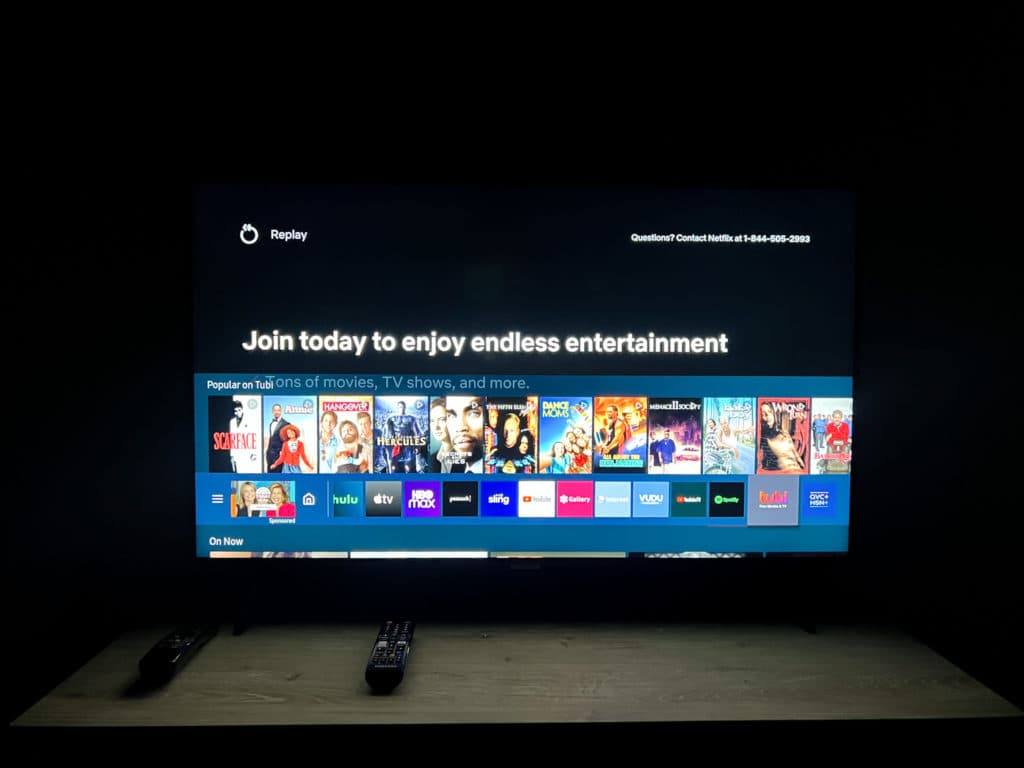How to Download Tubi on a Samsung Smart TV
By Trae Jacobs,
When you buy through our links, we may earn an affiliate commission.
Samsung smart TVs are a top choice for those looking to expand their streaming abilities. Tubi’s rise in popularity makes a combination essential for a quality experience. If you are new to Samsung smart TVs and want to install Tubi, you might be asking how to download Tubi on a Samsung smart TV.
- Click “Home” on your Samsung Smart TV remote control.

- Locate the “Apps” section and search for Tubi.

- Click “Tubi,” select “Install,” and wait for the installation to complete.

- Press “Home” again and open Tubi from the home screen.

Below, we’ll discuss in depth how you can download Tubi on your Samsung smart TV, as well as tips to help make the process as efficient as possible. Keep reading to learn more!
How to Download Tubi on Samsung Smart TV
Tubi is a widely-used streaming platform.
It’s free to use and offers tens of thousands of shows and movies. For this reason, it’s no surprise that so many people want to download Tubi on their smart TVs.
To download Tubi on your Samsung smart TV, press the “Home” button on your remote and locate the “Apps” section. Search for and select Tubi, then download it to your device. After logging into your account, you’re ready to watch Tubi on your Samsung TV.
While downloading Tubi onto a Samsung smart TV is a simple process, there are a few steps to complete before beginning the installation.
Create a Samsung Account
If you just purchased your Samsung smart TV, you will have to create a Samsung account before you can download and install applications onto your television.
To create a Samsung account, follow the steps below:
- Open your TV’s home screen.

- Open your settings and select “General.”

- Locate “Samsung Account under” “System Manager.”

- Create your Samsung account.

If you already have a Samsung account, ensure you are signed in before moving forward.
Create a Tubi Account
You can wait until after Tubi has been installed on your Samsung smart TV to create an account, but the process moves more smoothly if you already have it set up.
Visit Tubi’s website, then follow the steps to create your account.
When you install Tubi on your Samsung smart TV, you can log in through an activation code.
If you already have an account, you’ll be able to use this code and sign in more quickly.
Why Can’t I Download Tubi on My Samsung Smart TV?
If Tubi will not download, install, or open on your Samsung TV, there might be an underlying issue with your TV or the Tubi application.
There are several things you can do if Tubi isn’t working. These include:
- Check your network connection.
- Check your TV and Tubi for available updates.
- Restart your Samsung Smart TV.
First, make sure you are connected to the internet. An interrupted connection may prevent Tubi from downloading and installing on your TV.
Next, check whether your TV or Tubi application needs an update that did not install automatically while the television was off.
If either requires an update, you may not be able to use the smart TV’s features until the update is complete.
Unplug your Samsung smart TV for 30 seconds, then plug it back in. Your TV might need to clear some bugs with a restart. In severe cases, you might need to perform a factory reset.
Using Screen Mirroring or Casting to Watch Tubi
Samsung smart TVs support various types of screen sharing to make your experience watching Tubi as simple as ever.
Sometimes, you don’t even have to install Tubi to watch it on your Samsung Smart TV.
Instead, you can use screen mirroring or casting.
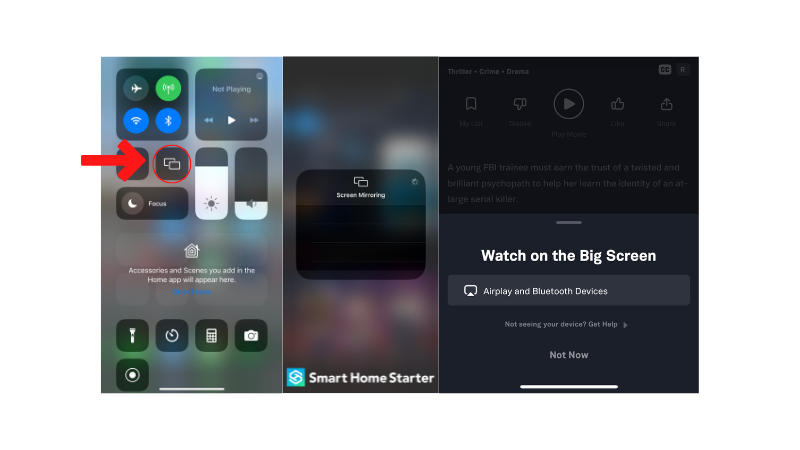
Screen Mirroring
To screen mirror Tubi onto your Samsung smart TV, you’ll need to install Tubi on your smartphone or tablet.
Connect your TV to the same WiFi network as your phone and enable Bluetooth.
Then, find your preferred video on Tubi and locate the Screen Mirror option at the bottom of the page.
Select your Samsung smart TV from the list of available devices. Your TV will connect and display the Tubi show or movie playing from your phone.
Casting
Casting Tubi from your smartphone or tablet to your Samsung Smart TV is the exact same process as the one mentioned above.
It’s just a different type of connection.
With your Tubi video playing, select the casting icon and click on your Samsung smart TV. The video will then begin to play on your TV.
Final Thoughts
Downloading Tubi on a Samsung smart TV only takes a few simple steps.
Ensuring that you already have Samsung and Tubi accounts set up before installing the app will make the process move much more quickly.
With a Samsung and Tubi account, there are several ways to watch Tubi on your Samsung Smart TV without even installing the application.