Check Your Apple Devices for Water Damage (iPhone, Mac, and iPad)
By Trae Jacobs,
When you buy through our links, we may earn an affiliate commission.
Though advanced in technology, not all Apple devices are waterproof or have water-resistant qualities.
But, you shouldn’t panic if you have a spill or drop your device in a puddle. There are ways to check Apple devices for water damage.
How to Check an iPhone for Water Damage
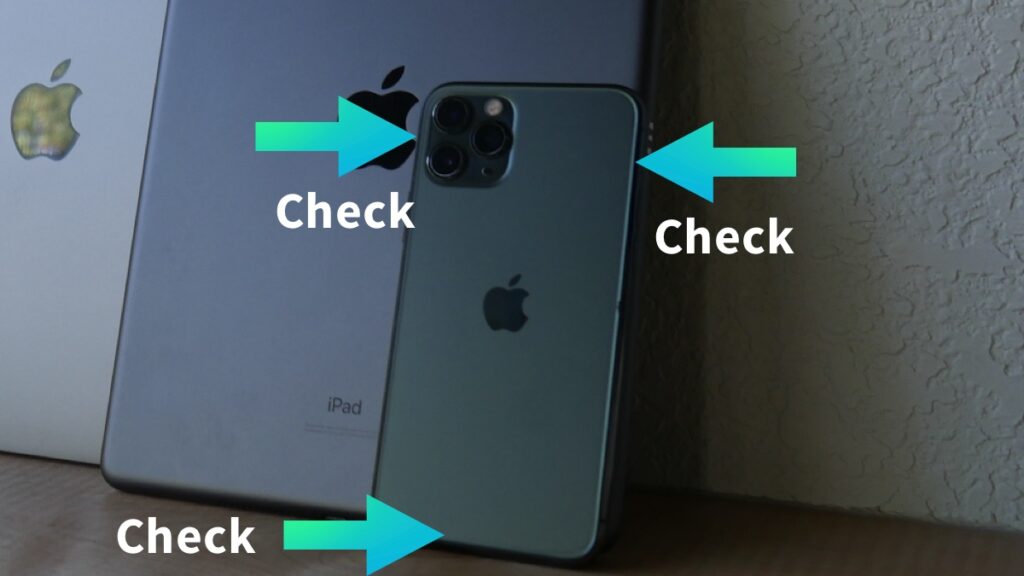
iPhones are one of Apple’s most advanced devices when it comes to water resistance.
The iPhone 11 Pro and newer models are water-resistant up to four meters for 30 minutes, but they’re not indestructible.
Here’s how you can check any iPhone with a SIM card for water damage:
- Locate the SIM card slot on the side of your iPhone.
- Remove the SIM card tray by pressing a paperclip into the hole next to it.
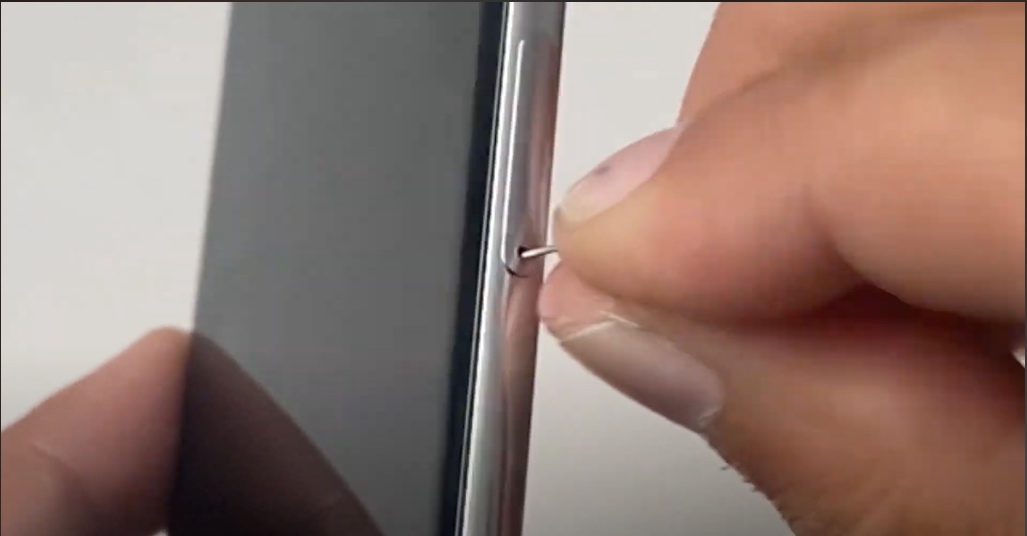
- Shine a flashlight into your SIM card slot.
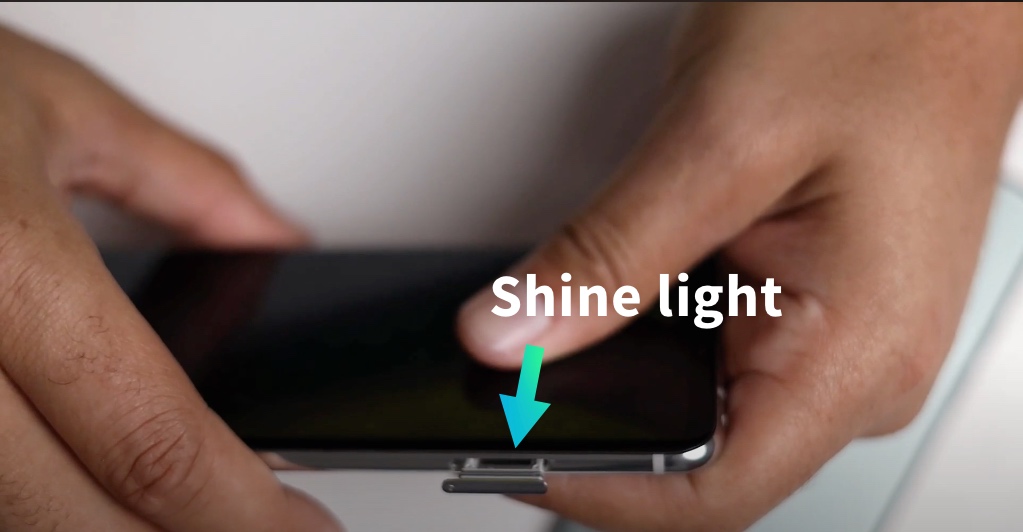
If you see a red light, your iPhone has detected water damage with the Liquid Contact Indicator (LCI). If you see a white or silver light, your iPhone has not detected water damage.
If you need help finding something to get access to your SIM card slot, here’s a great video we made:
iPhone 14 models do not have a SIM card slot, nor an LCI. To check for water damage, you’ll need to examine your phone’s physical appearance.
Check for corrosion or moisture in and around your camera lens or other parts of your phone.
How to Check a Mac for Water Damage
Diagnosing a water-damaged MacBook or Mac is a little trickier than checking an iPhone. First, inspect your Mac for any exterior residue that may have been caused by a liquid spill. If it feels sticky, your laptop has probably been in contact with some type of liquid.
To make sure your computer is functioning properly, run a diagnostics test with Disk Utility:
- Open Finder on your Mac.
- Click the “Go” menu at the top of the screen, then select “Utilities.”
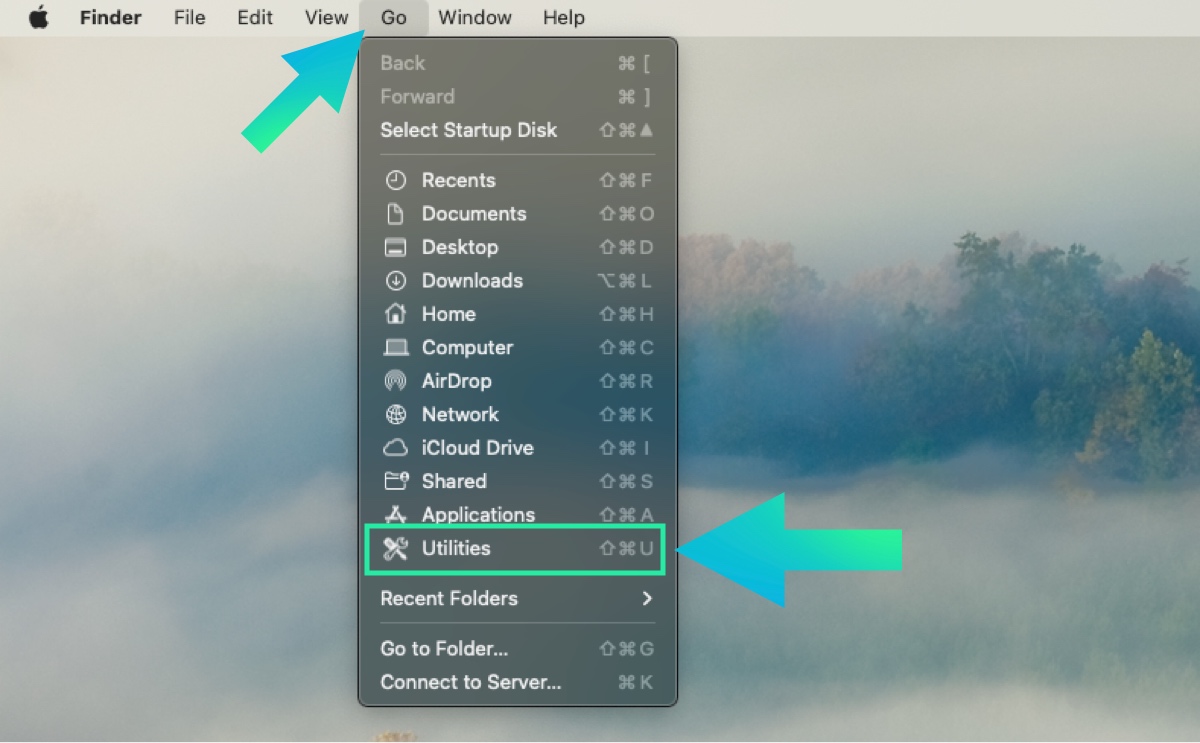
- Find and select “Disk Utility.”
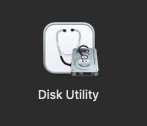
- Select “First Aid” to check your computer for response errors and malfunctions.
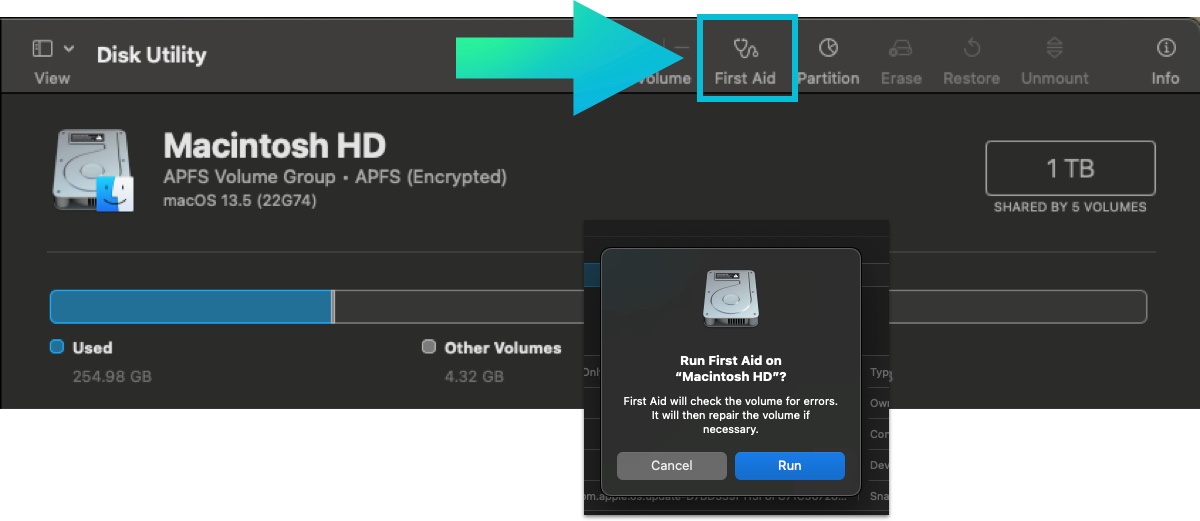
Like iPhones, MacBooks have LCIs. However, they’re located in the Logic Board. To check the light for water damage, you will have to take your computer apart.
If you are certain that your Mac or MacBook has sustained water damage, hold down the power button to shut it down. Then, use pressurized air to spray liquid out of your speakers, ports, and other openings.
How to Check an iPad for Water Damage
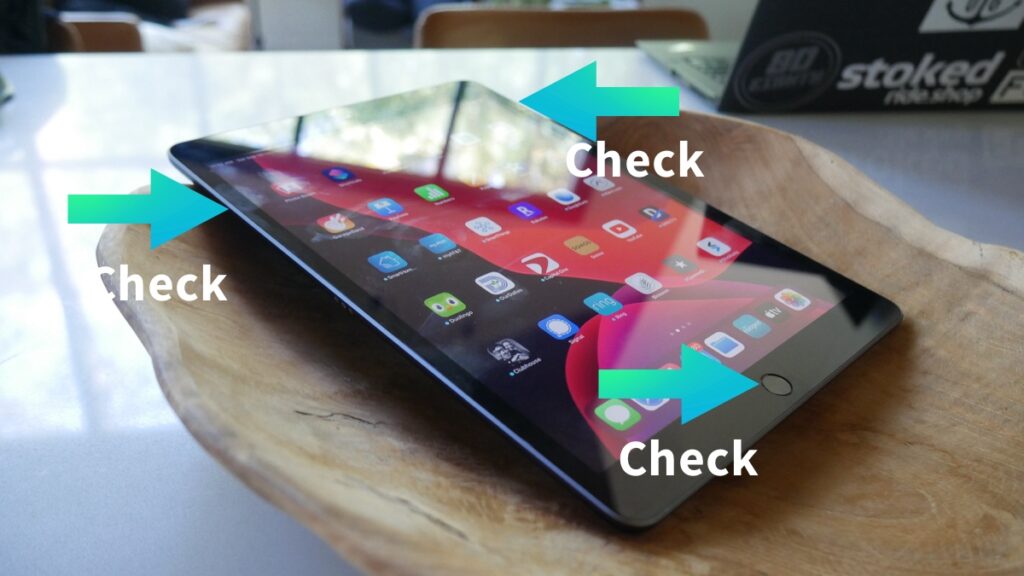
iPad models don’t have the water-resistant capabilities that iPhones do, so water damage to an iPad is much more detrimental.
Without taking a trip to the Apple Store, you can only check your iPad for surface-level damage and malfunctions. Some signs of water damage include:
- Moisture underneath the screen or between cracks
- Loss of functionality
- Corrosion inside any openings
If you do spill any liquid on your iPad, it’s best to keep it off and let it air dry until you can get it checked out. An Apple Store Genius can take your iPad apart and check for corrosion.
How to Check AirPods for Water Damage

It is easy to check AirPods for water damage, but there is not much you can do if your earbuds come in contact with water.
AirPods don’t have LCIs, but water damage is obvious. Check your AirPods and case for blue residue, a telltale sign of battery corrosion.
You can clear corrosion from AirPods and AirPods Max with isopropyl alcohol and cotton swabs, but you might not be able to detect damage on AirPods Max.
In addition to spills and submerges, excessive sweat can damage AirPods. Make sure to dry them off before putting them back into your case after exercising.
If your AirPods have water damage, the quickest and cheapest fix is to simply invest in another pair.
How to Check Apple Watch for Water Damage

It is tough to check your Apple Watch for water damage because, again, the best way to do so is by disassembling it.
Apple Watch Series 2 and higher can be worn in shallow water, and you can use the Water Lock feature to prevent damage and accidental taps.
| Series 1 | Series 2 and later | Apple Watch Ultra |
| General water resistance | 50-meter water resistance | 100-meter water resistance |
Here’s how to turn Water Lock on:
- Hold the bottom of your Watch’s display.
- When the Control Center appears, swipe up and tap the water droplet icon.
When water gets in, turn off Water Lock to eject any water caught in your device:
- For watchOS 8 or earlier, rotate the Digital Crown until the screen says “Unlocked.”
- For watchOS 8 or higher, hold the Digital Crown until you see “Unlocked.”
Signs Your Apple Device Has Water Damage
If you suspect that your Apple device has water damage, check for:
- Corrosion
- Visible moisture behind the screen
- Muffled sound or speaker damage
- Functionality issues
If you notice any signs of water damage, visit the Apple Store for information on repairing or replacing your device.
Can you Fix an Apple Device with Water Damage?
A lot of people put their electronic devices in rice after they get wet. However, this can actually cause more damage in the long-run.
The best way to dry out a wet Apple device is with pressurized air, a fan, or any other type of airflow. However, once the damage has been done, it might be irreversible.
Liquid damage is hard to catch, and signs might not be immediately noticeable. Over time, your device will likely lose functionality until it stops working altogether.
Is Water Damage Covered Under Apple Warranty?
Water damage is not covered under Apple’s warranty. If your device stops working due to a spill or a drop in water, you’ll need to purchase a new one.
Are Apple Devices Waterproof?
Different iPhone models have different water resistance levels:
| Model | 7 to SE | XS Max to 11 | 11 Pro Max and 11 Pro | 12 Pro Max and later |
| Water Resistance Rating | 1 meter for 30 minutes | 2 meters for 30 minutes | 4 meters for 30 minutes | 6 meters for 30 minutes |
However, Macs, Macbooks, and iPads are not water resistant.
AirPods Pro, 3rd Generation AirPods, and Apple Watches are water and sweat-resistant, but they can still sustain damage from water and sweat over time.
Newer AirPods have an IPX4 rating, meaning that they have slight water resistance but should not be submerged in water or exposed to excess moisture.
FAQ: Apple Device Water Damage
Can Apple Diagnostics Detect Water Damage?
An Apple Store employee can run a battery test to check your battery health and replace the battery if necessary. However, a bad battery does not guarantee water damage.
The only way to test specifically for water damage is with the LCIs in iPhones and MacBooks.
Can Humidity Cause Water Damage on an Apple Device?
Non-condensing humidity should not cause water damage to your Apple device.
However, it’s a good idea to keep your device within its designated operating temperatures to eliminate temperature or humidity-related damage.
| Device | iPhone | iPad | Mac | Apple Watch | AirPods |
| Operating Temperatures | 32° to 95° F | 32° to 95° F | 50° to 95° F | 32° to 95° F | 32° to 95° F |
Related Articles

