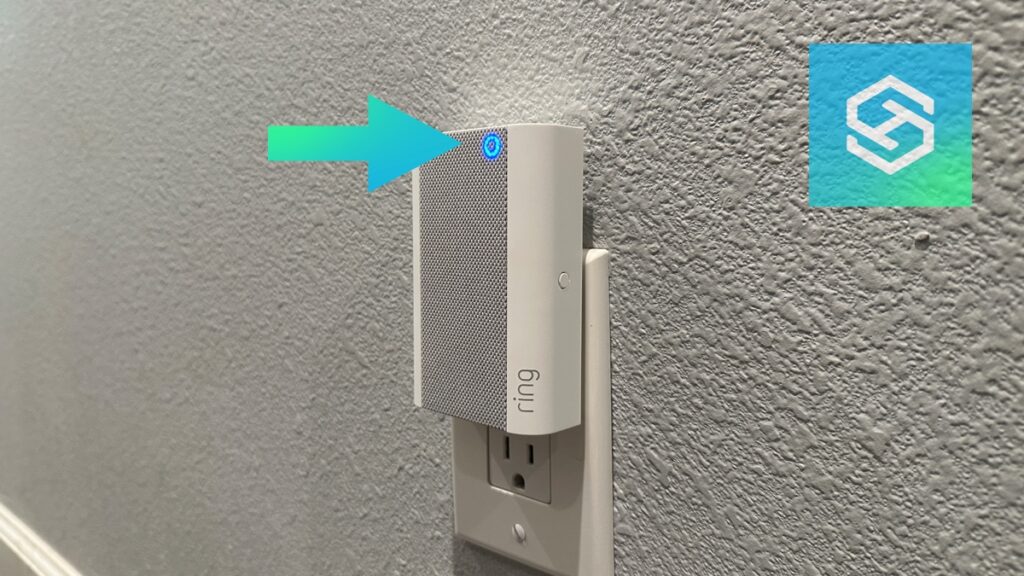Why is My Ring Chime Flashing Blue Light?
By Trae Jacobs,
When you buy through our links, we may earn an affiliate commission.
The Ring Chime can tell you a lot with just the light. However, it’s not always clear what Ring Chimes are trying to tell you when they start flashing blue.
When your Ring Chime is flashing a blue light, it typically means one of these three things:
- It is set up correctly
- It was reset to factory settings
- Your doorbell was pushed
Your Ring Chime is Set Up Correctly
Your Ring Chime will show a flashing blue light after it’s been correctly set up.
A consistent on/off flashing tells you your Ring Chime is booting up as intended. This blue flash will turn on for a second, then turn off for a second.
But, if this goes on for longer than a minute or two, your Ring Chime might be stuck in a boot loop. If this happens, you may need to reset it to its factory settings.
How to Factory Reset Ring Chime
Completing a factory reset on a Ring Chime will erase all your settings and preferences. After you’re done, you’ll need to set it up like new again.
If you’re ready to factory reset your Ring Chime, follow the steps below:
- Locate the reset button pinhole on the side of the Ring Chime (button on the Chime Pro).

- Using a needle or tack, press and hold the reset button until the blue light flashes quickly.
- Follow the steps to set up your newly reset Ring Chime through the Ring app.
After a factory reset, your Ring Chime will lose its Wi-Fi connectivity. The Ring Chime needs Wi-Fi to operate, so you’ll need to connect it before you can set it up in the app.
Your Ring Chime Has Successfully Reset to Factory Settings
As we touched on above, rapid lights flashing on your Ring Chime mean the device has been reset to factory settings.
After completing a factory reset, you can set your Chime up in the Ring app again.
How to Set Up a Ring Chime
Before you set up your Ring Chime, make sure you have the Ring app installed on your phone. Then, follow the steps below:
- Open the Ring app.
- Tap the three horizontal lines on the left side of the screen to open the main menu.
- Press “Set up a Device” and select “Chimes.”
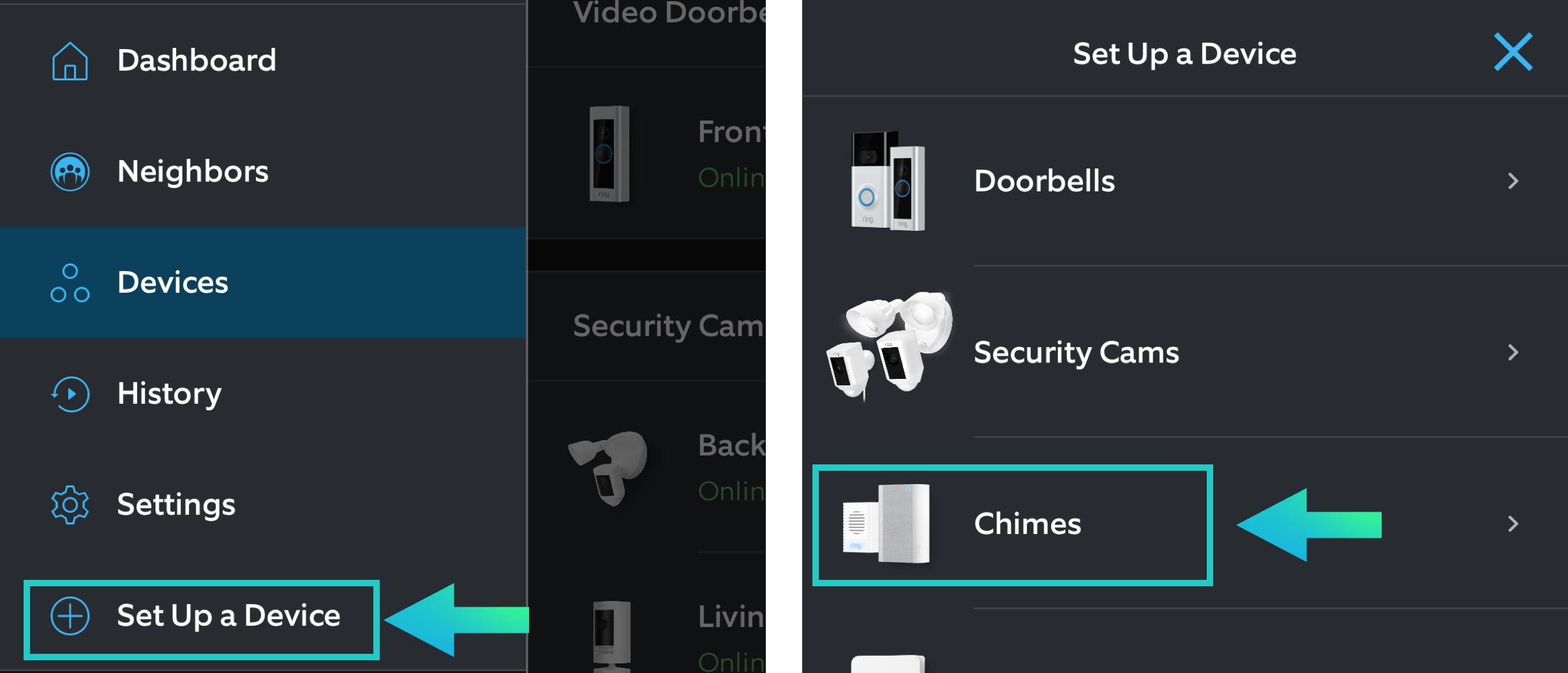
- Select “I’m Ready to Scan” and scan the QR code on your Chime.
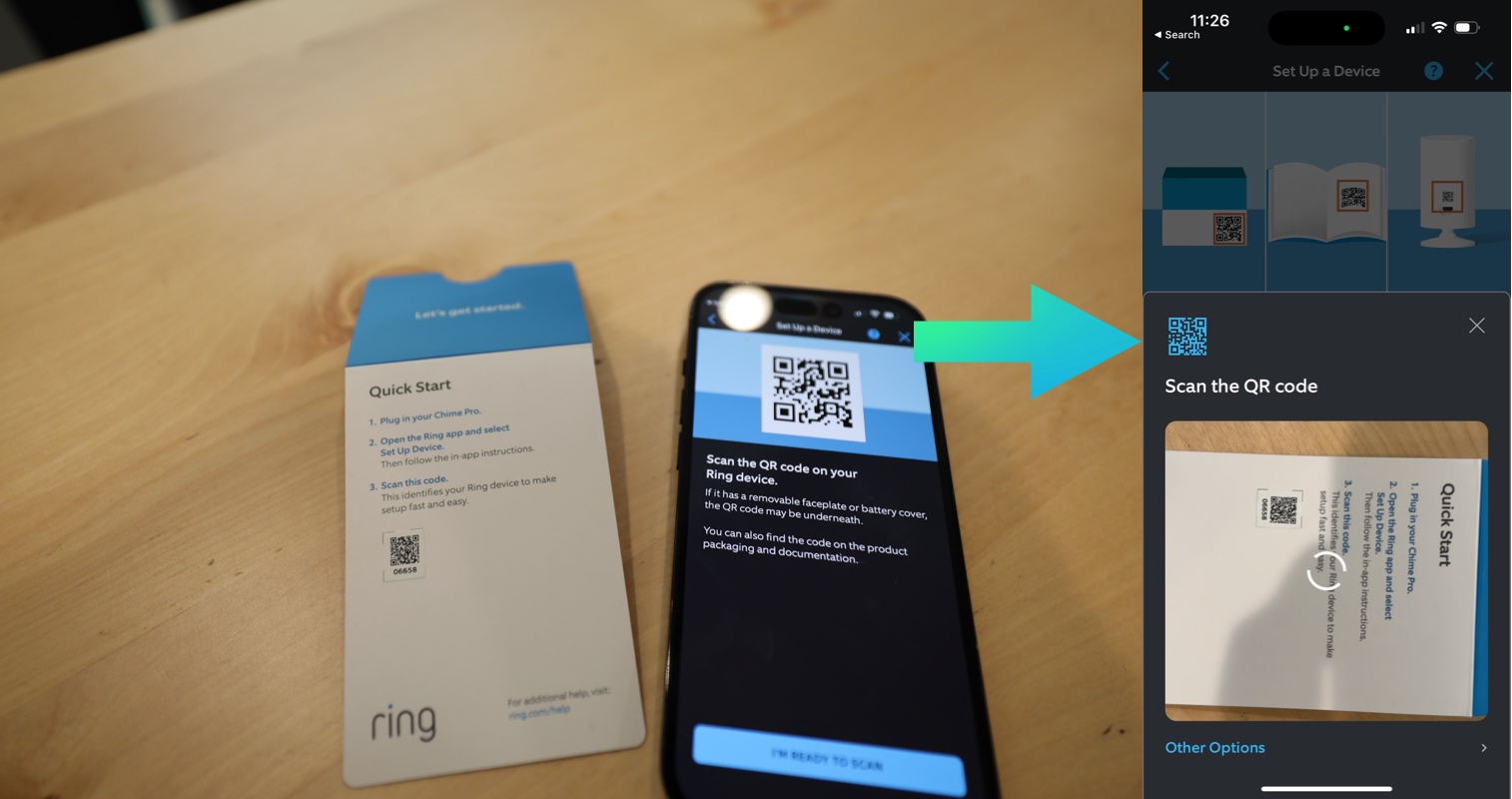
- Plug the Chime into an outlet. For the best connection possible, choose one near your router.

- Follow the steps in the Ring app to select a location, name and connect the Chime to WiFi.
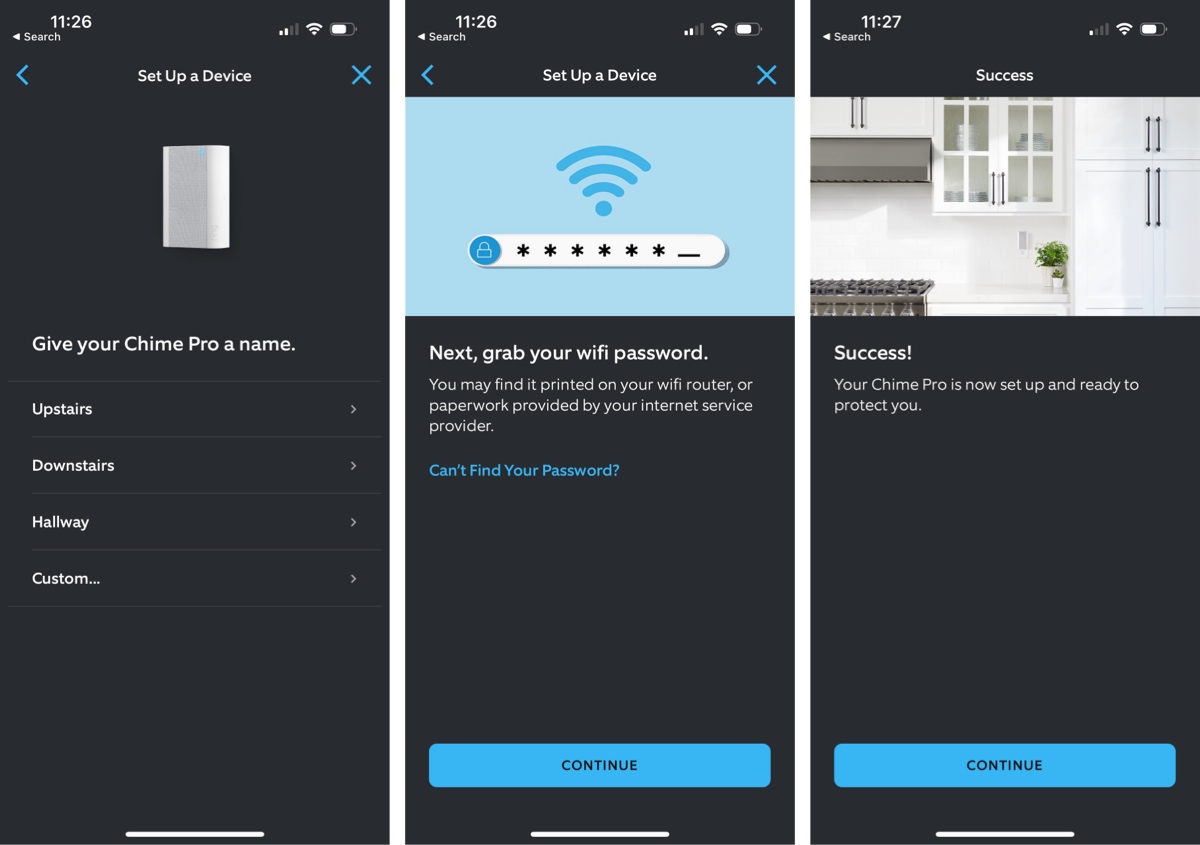
The Chime may take a while to connect. Once it’s properly connected, it will start flashing blue.
Your Ring Doorbell Has Been Pushed
When the Ring doorbell flashes blue after someone presses it, the light on your Chime will also flash.

If you use the Ring app and your doorbell’s microphone to talk to the person at your door, the Chime will change to a solid blue light.
In this case, there’s nothing you need to do. Your Chime flashing a blue light simply means it’s working as it should.
Frequently Asked Questions
Why is My Ring Chime Pro Flashing Blue?
If you have a Ring Chime Pro, it might begin flashing blue when it’s booting up, connecting to your Wi-Fi network, or installing a firmware update.
Why Won’t My Ring Chime Stop Blinking Blue?
There are two common reasons why your Ring Chime won’t stop blinking blue. It could be experiencing a technical glitch that’s throwing it into a boot loop, or it could be having trouble connecting to your Wi-Fi network.
You can troubleshoot this by checking your internet connection in the Ring app or by performing a soft reset. If that doesn’t work, you might need to do a factory reset.
Why is My Ring Chime Flashing Blue and Green?
Generally, your Ring Chime will only flash a green light when it’s performing a firmware update. You can check its status through the Ring app to confirm this.
What is a Solid Blue Light on Your Ring Chime?
After the initial setup steps are complete, the light on your Ring Chime should always be solid blue. This means the Chime is working as intended.
Related Articles