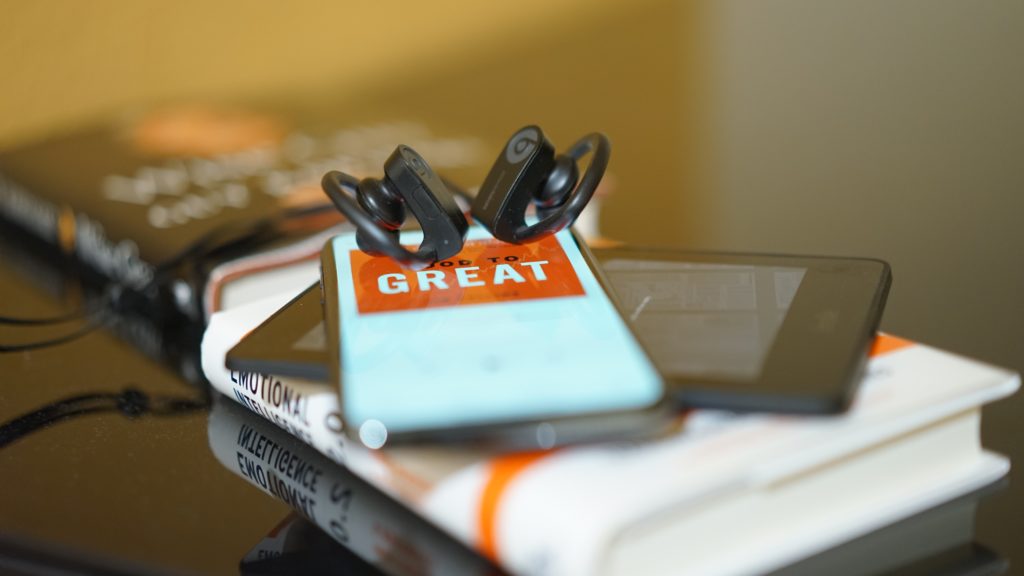Can You Listen To Audiobooks On Kindle Oasis?
By Trae Jacobs,
When you buy through our links, we may earn an affiliate commission.
Audiobooks have taken the world by storm, and the majority of the population is now hooked on listening to rather than reading their favorite books. If you are interested in listening to Audiobooks and you have a Kindle Oasis, you’re probably wondering if you can and more importantly how to listen to audiobooks on your Kindle Oasis, but luckily, we have everything you need to know right here!
You can listen to audiobooks on your Kindle Oasis as the device comes equipped with the Audible app built-in. All you need to do is download your favorite title from the Audible program and start listening.
If you would like to learn how to download audiobooks through Audible on your Kindle Oasis, keep reading! We are going to step you through the process, as well as how to listen to the book aloud and the various options for troubleshooting any problems you may encounter. By the end of this article, you will be an Audible expert!
How to Use Audible on your Kindle Oasis
Now that you know that your Kindle Oasis has the Audible app built into the device, you will certainly want to know how to use it to access the thousands of audiobooks it provides. First and foremost, your Kindle Oasis needs to be connected to a home wireless network in order to download audiobooks through Audible.
If you have not yet connected your Kindle Oasis to a WiFi network, you can follow these simple steps:
- Swipe down to open the menu on the screen.
- Select the Quick Settings option.
- Then click Wireless.
- Ensure that the Airplane mode is turned off.
- Select WiFi and click ON.
- Your network should appear; simply select it and enter your password.
Once this step is completed, return to the menu of your Kindle Oasis and select the shopping cart icon.
There you will see two options: Kindle or Audible, for audiobooks, select Audible. Within the program, you can search for your favorite title, author, or even browse through popular options and genres.
After finding the book you were looking for, you can simply click to download. If the book has a price tag, you will be asked to confirm the payment before the download begins.
That’s all there is to it! The audiobook you selected will now be in your Kindle Oasis library!
The next step is, of course, setting up your Kindle Oasis to play the audiobook aloud, and it will take a few extra steps.
How to Listen to your Audiobook on the Kindle Oasis
If you are trying to listen to your Audiobook but cannot hear it, the answer is quite simple: the Kindle Oasis does not come equipped with speakers. In order to listen to your newly downloaded audiobook, you will need to connect the Kindle Oasis to a speaker or headphones.
As you explore your e-reader, you may notice that there is no headphone or aux jack on the Kindle itself as the Kindle Oasis can only be connected to a sound outlet via Bluetooth. The good news is, the Bluetooth option is extremely easy to use!
On the speakers or headphones you are trying to connect, you will first need to turn on the pairing mode. While every device is slightly different, the Bluetooth option is usually located in the general settings.
Once it’s on, you need to do the same on your Kindle Oasis by navigating to the Quick Actions section and selecting All Settings. Ensure the Bluetooth option is turned to ON, then tap the Bluetooth toggle and select the device with which you want to pair.
That’s it! You can now return to your audiobook of choice press play to listen to it through your speakers or headphones.
Now, although it is a fairly easy process, there is a chance that you could encounter a few problems along the way. But don’t worry, in the next section, we are going to go through what issues may arise and more importantly, how to fix them yourself!
Troubleshooting Audible on your Kindle Oasis
There are three likely problems that could be occurring when trying to download or listen to your audiobook through Audible on your Kindle Oasis.
- The WiFi isn’t connected properly.
- The Bluetooth isn’t paired correctly.
- The purchase did not go through.
Luckily, each of these issues is quite simple to fix. If you followed the instructions listed above, you should be successfully connected to your WiFi network and to your Bluetooth speakers or headphones. However, if they were not successfully connected, we recommend simply restarting your Kindle Oasis as well as your external devices before trying to connect again.
If the purchase of your audiobook did not go through and you cannot find your title in your library, again, the tried and true tactic of turning the e-reader on and off should do the trick.
Final Thoughts
So can you listen to audiobooks on the Kindle Oasis? You certainly can!
The e-reader has Audible, an audiobook app, already built in so you can start downloading and listening to your favorite titles right now.
And hopefully, you now know how to download titles, how to listen to them, and even how to fix any problems that may come your way!